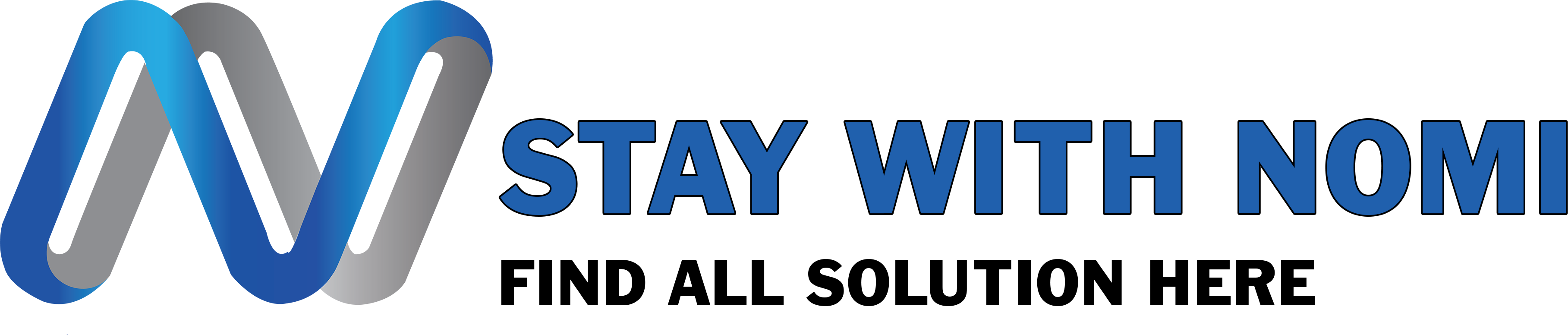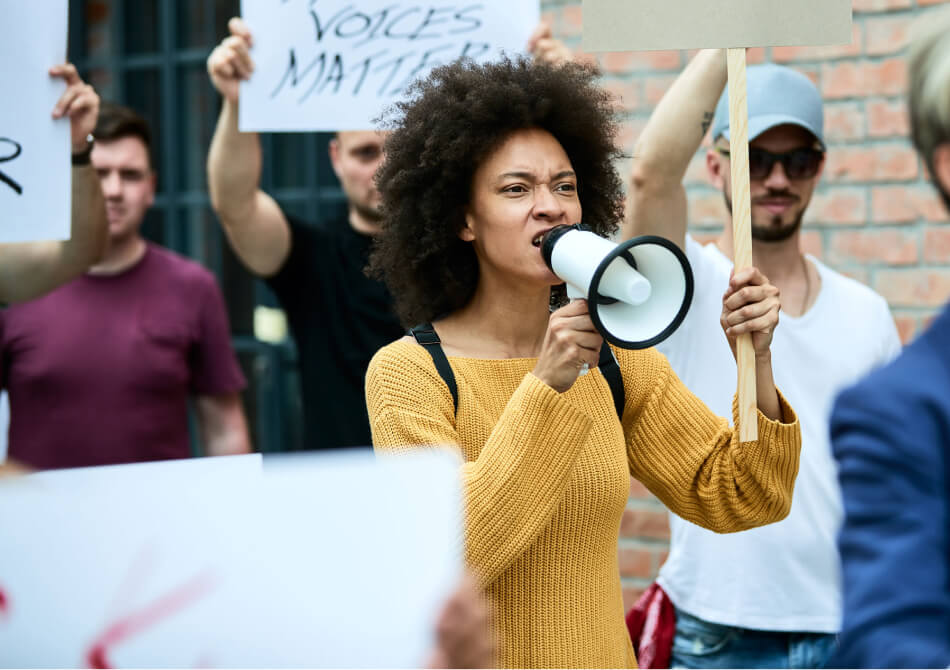INTRODUCTION
Hello guys I hope you are doing well my name is Naman and you are watching Stay with Nomi in this video I will teach you how to create a cryptocurrency website without wasting further time let’s get started.
Start The Website Design
There is the WordPress dashboard you can see the dashboard home and post media Pages comment appearance plugin user tool setting and collapse menu.
Theme Upload
First of all, you need to add themes click on appearance and Click on the theme when you come into this theme section click on Add new these are all free-of-cost themes just click on Install and activate this I upload a theme if you have a theme setup you can click on update theme I already have a setup of a theme just choose the file here my theme click click and open and then you can click on install now here you can see install theme update
File Royal Elementor kit theme installed successfully click on theme and here you can see the theme here you can activate the theme first and you can click on get started with template kit click on it it’s a two or three main depending on your internet speed you can redirect in this dashboard just allow and continue to click on allow and continue
Here you can see the uh this is all free and premium templates here you can see the premium here premium tagline and here you can see the free of course template.
Select Template
So I need to add cryptocurrency template just scroll down or you can search a cryptocurrency here you can see the cryptocurrency just click on it and here you can see the cryptocurrency home page About us Services token sale pricing and contact here you can see the home page when if you want to preview this page just click on ADD and here you can see the preview of this page this is the home page of the cryptocurrency website and when you preview this page all pages just click on import templates get you can select OK localhost says yes
Okay you can see the template kit is being imported it’s take 10 to 15 Millet to upload this website demo in your WordPress here you can see the import was successfully done visit the website just click on Cross and click on dashboard as you can see the visit to your site click on it here you can see the uh your site is
Ready demo site is ready you can see the about the switch also here you can see the about us page and contact page click on contact here you can see the contact page you can come back in your dashboard and here you can see the pages click on pages here you can see the about test page contact home pricing this is default page is a draw page skip this and is this this is also sample page you can also just click on
It and you can also move to trash and apply and then you can see that you can see token sales Services if you want to edit the home page just click on ADD it with Elementor here you can see the Elementor is loading this is the Elementor dashboard you can see the all widgets in here just cancel the navigation Port if you
Want to change this heading you can just click on it and here you can see the cryptocurrency uh this crypto you can see change whatever you want I just uh type one two demo and here you can see the changing the trading best trading waves and trading platform you can just type here trading uh platform and the second one is the best running and third one Trading
Forex you can see trading platform best trading waves and then trading Forex so here you can see them change the all of the heading and you can see the text click on it and go to the text section and you can change the text also uh and in this tab you can change the name this wrap click on it and here you can see the start trading now you can change there whatever you want as you can see the change start trading
You can add also a link of your page I just drop the link here and if just go down and here you can see the tabs bar you can just click on it and you can see the Bitcoin operating you can change there also Bitcoin red and here you can see the minus percentage you can also change there this is also a same process here you can see the heading click on click on heading and change there is also change the image
Just click on it upload image upload and click insert media here you can see the roadmap threshold approval you you need to change this just click on it and here you can see the timeline items click on it and the this is your timeline item one two three four one two three four you need to change the first one just click on first one and here you can see
The January two thousand 18 you can just click edit 2023 here you can see the the change item and here you can see also change this company established here you can see the just add whatever you want and paste it here you can see the company if you want to change this heading and this text here you see the threshold approval here you can see just
Remove and paste whatever you want and here you can see the text item this text section you want to change just click on it and change there whatever you want this here you can see the changed item this is also the same process if you need to change this uh second one just click on second one certificate and insurance and here you can change also the same process all then go down and here is the picture you
Can just click on it if you want to change and then choose images upload and insert the media you can change there here is the timer you need to add a timer just click on it just click on it and change the timing here and here see the content is ours minute and seconds you can change also this and here you can if you want to change this you can just click on it
And add the title here scroll down as you can see the 3D column if you need to add if you need to change the heading and text just click on it and here you can see them icon change the icon here choose image and sort the media then you change the powerful Hardware here you can see the powerful Hardware you can change the text also here and change your text click on text and change here the text also
And the back powerful Hardware you can click on back and change their powerful hardware and also the text charge here scroll down and this is also the same process heading tax scroll down if you want to change this image just click on it and you can see the special o4 30 off just click on choose image and insert the media you can change also the text here
You can see the content click on content and also change the title here and the description here and the second one also same as process this one change the image change the image also the text and heading change there this is the form of client if you want to change the stacks this profile this name and this slug just click on it and here you can see the choose the image and insert there
And you want to change the text just click on text and change there and you want to change this name just okay uh just write the name here if you want to add a new slug designer you add the slack in this section so scroll down and here you can see the uh latest post this is your post and you can see the posts Dynamic the post section is sold back to your home page and here you can see the post click on post and this is
Your post icon if you want to add the new new post just click on add new and write a new post scroll down and here go change the image if you want to change click on it and insert the media if you change the cost effective just click on it and you can see the line here I we in this template you use the linear here you can see the data click on data here you can see the data levels January February March you can change also the uh change also
This I use April here you can see the April has here also you can change the laptop phones other you can change their laptop font and other and also change your 13 20 and 15 laptop is a you can see the sum 13 you can see that some 20 and you can see
Here the sum of 15. you also change the sum and then scroll down and you can see them if you want to change the counter number you can just click on it and add a number here add a start number and ending number you want to change this text just click on there and you add a new text here scroll down this is your map if you want to change your map just click on it and here you can see the image this is
The image and you can see the hotspot click on Hotspot this is the this is two hotspot click on first hotspot as you can see 7K users here you can see this you can also change also change this as you can see the seven gate admins and you can also change this one just click on item 2. as you can see that 3K users you can also change there and if you want to change these icons here you can
See the icon click on it and click the icon whatever you want you you want to apply just click and insert I click this one and insert you can see the icon is here so here is the process how to edit your website with Elementor I hope you understand thanks for watching take care bye.